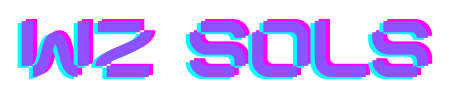WordPress Basics
WordPress is a content management system (CMS) that allows you to create a website or blog from scratch, or to improve an existing website. It’s free and open source software released under the GPL. You can use WordPress on any web hosting service, including WordPress.com.
What is WordPress?
WordPress is an open source content management system (CMS) that can be used for everything from simple websites to complex corporate applications. It is based on a PHP and MySQL platform and can be installed on any server with PHP and MySQL support. WordPress is released under the GPL, which means that it is free to use and modify.
WordPress is a very popular CMS and is used by millions of people around the world. It powers some of the largest and most popular websites, including The Guardian, Forbes, Bloomberg, and TechCrunch. Given its popularity, it is no surprise that WordPress has a large community of users and developers who contribute to its success.
Fastest and Light Weight WordPress Theme
Why Use WordPress?
WordPress is used by millions of people around the world to create all kinds of websites. Here are just a few examples:
-A personal blog or journal
-A corporate website
-An online magazine or news site
-A niche market website
-An online community forum or message board
-An eCommerce store
How to Install WordPress
WordPress is well-known for its ease of installation. Under most circumstances, installing WordPress is a very simple process and takes less than five minutes to complete. Many web hosts now offer tools (e.g. Fantastico) to automatically install WordPress for you.
If your web host does not offer tools to automatically install WordPress, don’t worry – it’s still very easy to install manually. The following guide will show you how to install WordPress manually onto your web hosting account.
1) Downloading WordPress
First, you will need to download the latest version of WordPress from http://wordpress.org/download/. Once you have downloaded the file, unzip it and upload the contents of the wordpress directory into your web hosting account’s root directory (typically public_html, www or htdocs).
2) Creating the Database and a User
Before you can run the WordPress installation script, you will need to create a MySQL database for WordPress to use. Most web hosts provide a tool for creating databases via their control panel (eg: cPanel). If your web host does not provide this tool, you will need to create the database manually using phpMyAdmin or a similar MySQL management tool provided by your web host.
3) Running the Install Script
Now that you have prepared your environment, you are ready to run the WordPress installation script by accessing wp-admin/install.php in your preferred browser. You will be asked to provide some information needed by WordPress:
•The name of the database you created in Step 2;
•The username and password for a user who has access to the database;
•The hostname where the database is located – this will usually be “localhost” unless your hosting company tells you otherwise; After providing this information, click “Submit” and WordPress will connect to the database and run the installation script. If successful, you should see a page informing you that WordPress has been installed successfully.
Using WordPress
WordPress is a content management system (CMS) that enables you to create a website or blog from scratch, or improve an existing website. WordPress is free and open source software released under the GPL.
How to Use WordPress
WordPress is a content management system (CMS) that enables you to create a website or blog from scratch, or improve an existing website. WordPress is popular because it is easy to use, even for beginners, and has a lot of features.
This guide will take you through the process of setting up a website or blog using WordPress. You will learn how to install WordPress on your web hosting account, how to choose and install a WordPress theme, and how to add plugins and content to your site.
Installing WordPress
To install WordPress, you need a web hosting account with PHP and MySQL support. If you don’t have a web hosting account yet, see our guide on how to choose the best web hosting.
Once you have a web hosting account, the next step is to install WordPress on your account. You can do this manually by downloading the WordPress files from wordpress.org and uploading them to your account via FTP. Alternatively, most web hosts offer an easy one-click installation method for WordPress through apps such as Softaculous or Fantastico in your control panel. Using the one-click installer is the easiest way to install WordPress since it takes care of everything for you (file uploads, database creation, configuration file setup).
If you want to install WordPress manually, follow these instructions:
1) Download the latest version of WordPress from wordpress.org/download/.
2) Unzip the downloaded file and upload it to your web host via FTP.
3) Create a MySQL database for WordPress on your web server. Most hosts have a tool in cPanel (or something similar) that lets you do this easily.
4) Open wp-config-sample.php in a text editor (such as Notepad++), fill in your database details (database name, username and password), and save the file as wp-config.php . Upload this file to the /WordPress/ directory on your server via FTP . If there isn’t already a wp-config.php file there, then be sure to rename the sample file first before uploading it). Note: If you are unsure about any of these steps, check with your web host – they should be able to provide guidance on creating a database for you.
5) Run the WordPress installation script by accessing www.(yourdomainname).com/wordpress/wp-admin/install .php in your browser . Follow the prompts on screen – enter your site title , username , password , email address , etc . When finished , click Install WordPress . You will be taken to a success page where you can login to start using your new site ! For more detailed instructions , see our article How To Install WordPress Manually .
Congratulations – you now have a working copy of WP running on your server !
WordPress Themes
WordPress Themes are what represent the design and layout of your website. Once you have WordPress installed, you can browse and install themes directly within the CMS.
There are two types of WordPress Themes: free and premium. As the name suggests, free themes are available at no cost, while premium themes will come with a price tag. While there are many high-quality free themes available, pay attention to the quality of code, design, ease of use, and support before settling on one.
Choosing a theme is an important decision for any WordPress site owner. A good theme will provide a great foundation for your website that can be easily customized to suit your specific needs. A bad theme can be difficult to work with and may cause performance issues on your website.
When selecting a WordPress theme, look for one that is:
-Easy to use and customize
-Well coded and optimized for performance
-Responsive (looks good on mobile devices)
-Compatible with the plugins you need
WordPress Plugins
As you begin using WordPress, you may be surprised at the extent of its capabilities. In addition to the core software that powers your website or blog, there are thousands of plugins available that can help you extend its functionality.
plugins are pieces of software that add new features or functionality to your WordPress website. They are similar to apps that you might use on your smartphone or computer, and can be installed with just a few clicks.
With so many plugins available, it can be tough to know which ones to choose. In this article, we will introduce you to some of the most popular and useful WordPress plugins. Whether you’re looking to add social media share buttons, improve your website’s security, or simply want to make it easier for people to find your content, there’s a plugin out there that can help.
WordPress Advanced
WordPress is a popular content management system (CMS) that allows you to easily create and manage your website. It is a free and open source platform that is used by millions of websites around the world. WordPress is a very versatile platform and can be used for a wide variety of websites and applications. In this section, we will discuss some of the more advanced features of WordPress.
How to Create a WordPress Website
Creating a WordPress website is easy, especially if you use a drag-and-drop theme builder like Beaver Builder.
With Beaver Builder, you can create a WordPress website in minutes, without having to touch a single line of code.
Here’s how to create a WordPress website with Beaver Builder:
- Install WordPress on your web hosting account. If you don’t have a web hosting account yet, we recommend using Bluehost. They offer a free domain name and fast, reliable hosting for as little as $3.95/month.
- Install the Beaver Builder plugin on your WordPress site. You can get it for free from the WordPress plugin repository.
- Create a new page in WordPress and select the “Beaver Builder” template from the drop-down menu.
- Start building your page with the drag-and-drop interface. You can add text, images, videos, etc. with just a few clicks.
- When you’re done, click the “Publish” button to make your page live on the internet!
WordPress eCommerce
WordPress eCommerce
WordPress eCommerce is a popular plugin for building online stores with WordPress. It provides a powerful and flexible platform for selling digital or physical products, subscriptions, and memberships. In this course, you will learn how to set up and use WordPress eCommerce to build a professional online store.
This course covers everything you need to know to get started with WordPress eCommerce, including:
-Installing and configuring WordPress eCommerce
-Adding products, coupons, and shipping options
-Setting up payment methods
-Building beautiful product pages
-Creating an effective checkout process
-Securing your store with SSL
-And much more!
WordPress Multisite
Multisite is a WordPress feature which allows users to create a network of websites, all running on a single WordPress installation. Multisite is ideal for large organizations or groups who need to run multiple websites, as it simplifies the process of managing and updating multiple sites.
There are two types of Multisite networks:
Subdomain: A Subdomain network consists of websites with subdomains (e.g. example.com and blog.example.com).
Subdirectory: A Subdirectory network consists of websites with subdirectories (e.g. example.com and example.com/blog).
Multisite is a powerful WordPress feature, but it’s not right for everyone. If you’re not sure whether Multisite is right for you, check out our comparison of WordPress Multisite vs Regular WordPress.
Are you looking for cheap top level domains? Then you are at right place just visit the below link to get detai.